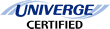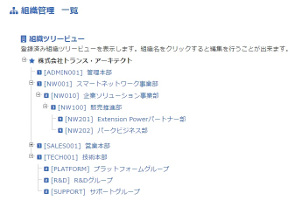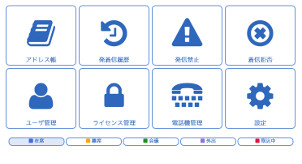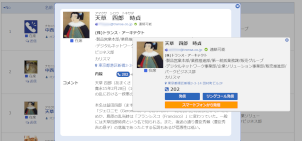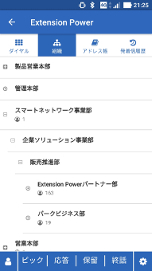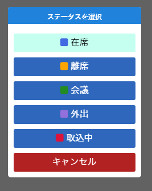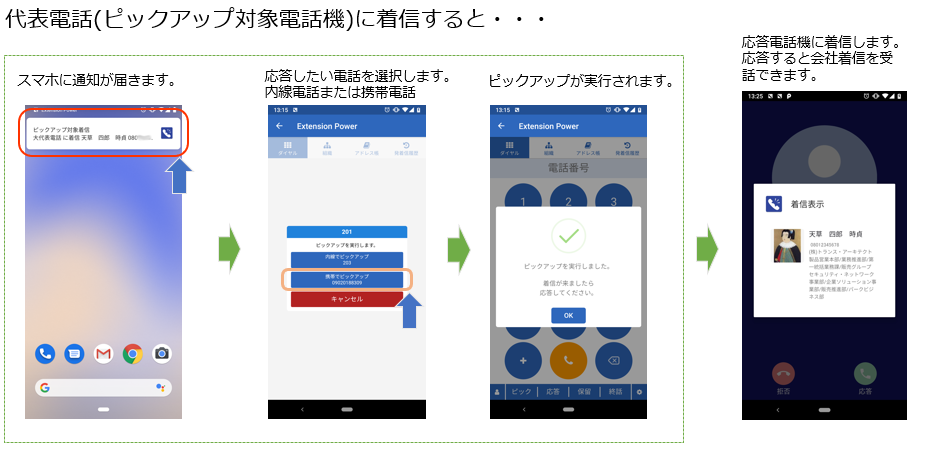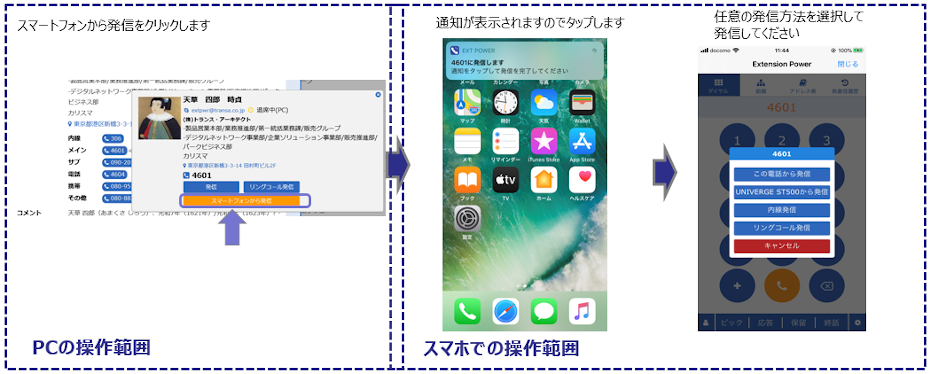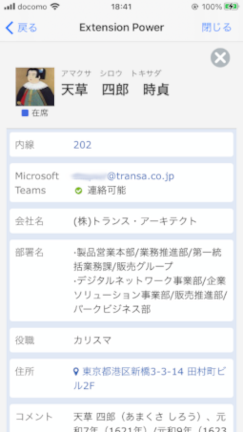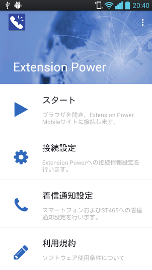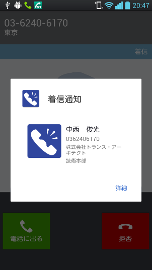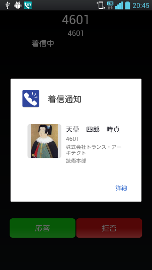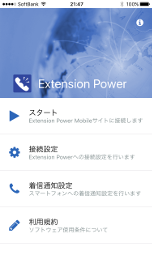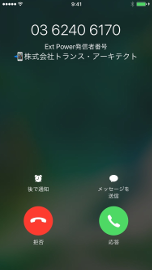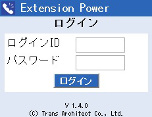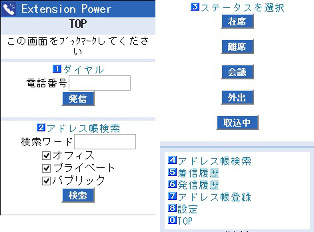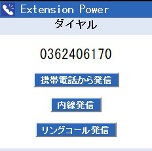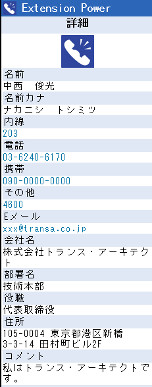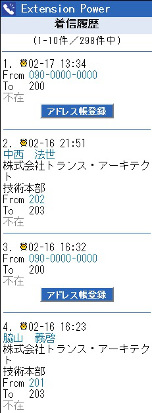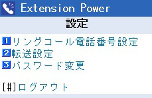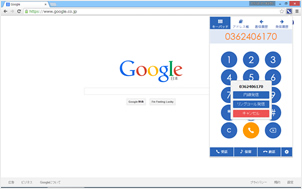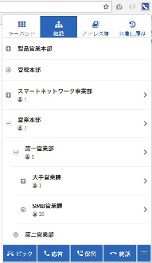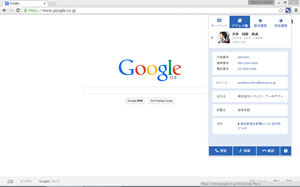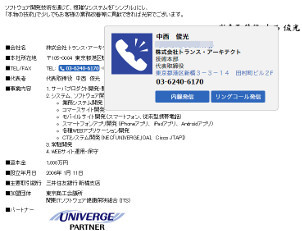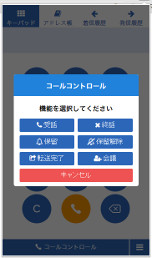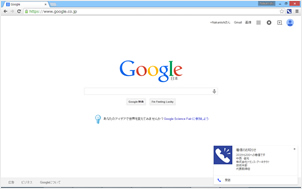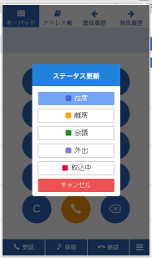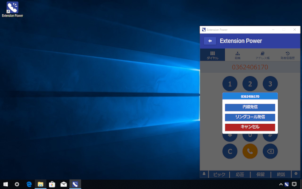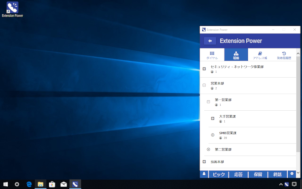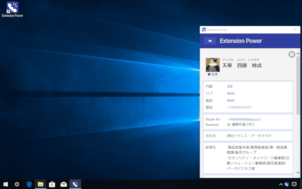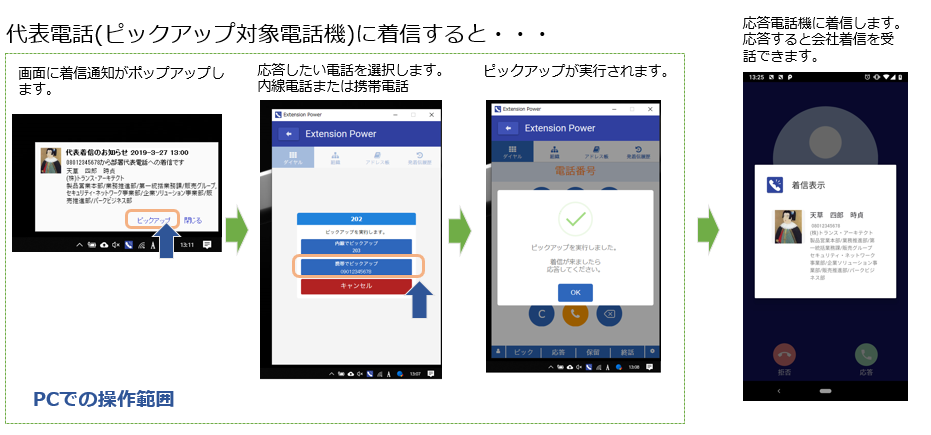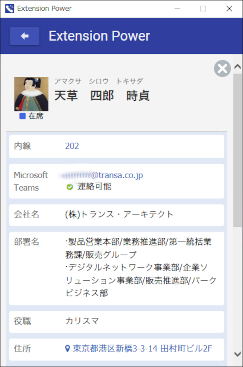働き方改革やテレワークを支援するExtension Powerの機能一覧-NEC PBX連携
機能INDEX
- [1] サーバ側機能 ( 管理者機能、 一般機能、 CTI呼制御機能 )
- [2] スマートフォン(モバイル)機能
- [3] Androidアプリ
- [4] iPhoneアプリ
- [5] ケータイ、ガラケー
- [6] ブラウザ拡張機能 (Microsoft Edge、Google Chrome)
- [7] デスクトップアプリ
サーバー側 1. 管理者機能
1. ユーザ管理 (本ソフトウェアを使用するユーザアカウントを管理します)
- [1] ユーザ登録
- [2] 編集
- [3] 削除
- [4] 検索、一覧、組織ツリーから検索
- [5] インポート/エクスポート
- [6] ライセンス管理
※ オプションによりActiveDirectoryに接続し、ユーザデータ同期および認証連携が行えます。
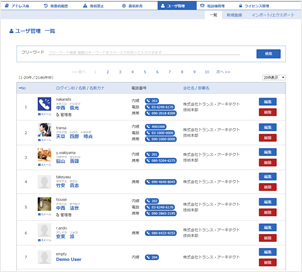
3. 電話機管理 (NEC製電話を制御するための電話機情報を管理します)
- [1] 電話機登録 (1つのマイラインにつき最大10つのサブラインを関連付け可能です)
- [2] 編集
- [3] 削除
- [4] 検索、一覧
- [5] インポート/エクスポート
サーバー側 2. 一般機能
1. ログイン、ログアウト
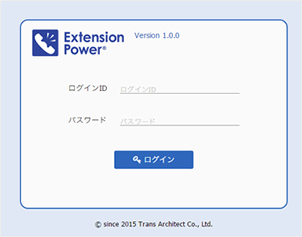
3. アドレス帳 (オフィスアドレス帳、プライベートアドレス帳、パブリックアドレス帳)
- [1] 検索、一覧、組織ツリーから検索
- [2] 登録
- [3] 編集
- [4] 削除
- [5] インポート/エクスポート
- [6] パブリックアドレス帳公開先設定(所属組織によるアドレス帳公開制御)
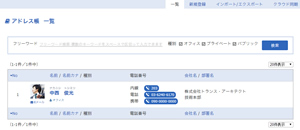
4. 発着信履歴 (マイラインおよびサブラインの発着信履歴を最大30日分閲覧可能です)
- [1] 着信履歴
- [2] 発信履歴
※ 履歴の種別として不在、通話、発信禁止、着信拒否のステータスが確認出来ます。
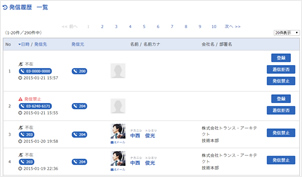
5. 発信禁止 (発信先からのクレーム等による発信規制を発動します)
- [1] 一覧
- [2] 登録
※ マイラインからの発信、転送を規制します。ルールに該当すると呼を切断します。
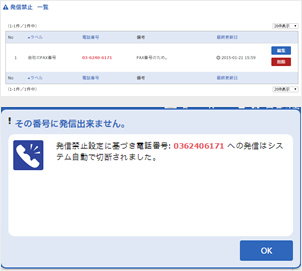
6. 着信拒否 (任意の番号の着信拒否を発動します)
- [1] 一覧
- [2] 登録
※ 着信を規制します。ルールに該当すると呼を切断します。
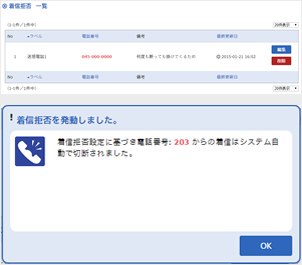
サーバー側 3. CTI呼制御機能
1. 発信(Click To Call)、リングコール発信(V字発信)、転送
- [1] 発信:内線電話機より発信(Click To Call)します。
- [2] リングコール発信:会社電話番号を使用してV字発信を行います。
- [3] 内線転送:内線電話機より転送を行います。
- [4] 三者会議:内線電話機より三者会議の招集を行います。(SVシリーズのみ)
- [5] Microsoft Teams発信(Teams電話使用環境のみ)
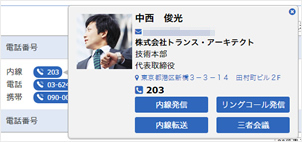
2. 着信ポップアップ通知
マイラインおよびサブラインへの着信を通知します。
アドレス帳に登録されている番号からの着信は名前や会社名のプロファイルを表示します。
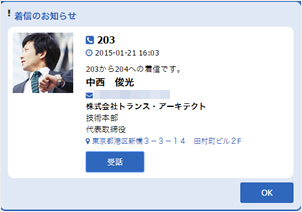
3. 応答(着信中の呼を受話します)
4. 転送設定 (マイラインへの着信挙動として各種転送設定を行えます。)
- [1] 不在転送
- [2] 話中転送
- [3] 不応答転送
5. キーパッド
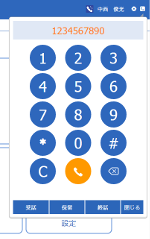
6. コールコントロール (CTI制御)
- [1] 応答
- [2] 終話
- [3] 保留
- [4] 保留解除
- [5] 転送完了
- [6] 会議
- [7] コールピックアップ
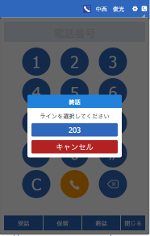
Extension Power モバイル(スマートフォン) 機能
1. 認証
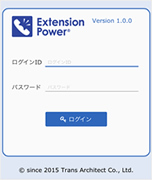
2. キーパッド
- [1] 携帯電話から発信: スマートフォンより直接発信を行います。
- [2] SMS送信: スマートフォンよりSMS送信を行います。
- [3] 内線発信: 内線電話機より発信(Click To Call)します。
- [4] リングコール発信: 会社電話番号を使用してV字発信を行います。
- [5] 内線転送: 内線電話機より転送を行います。
- [6] 三者会議: 内線電話機より三者会議の招集を行います。(SVシリーズのみ)
- [7] VoIP発信: UNIVERGE STシリーズ(どこでも内線)より発信します。
- [8] Microsoft Teams発信(Teams電話使用環境のみ)
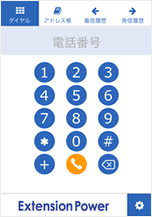
4. アドレス帳
- [1] 検索、一覧
- [2] 登録
- [3] 編集
- [4] 削除
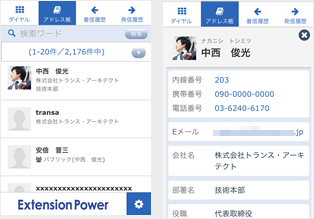
5. 発着信履歴 (マイラインおよびサブラインの発着信履歴を最大30日分閲覧可能です)
- [1] 着信履歴
- [2] 発信履歴
※ 履歴の種別として不在、通話、発信禁止、着信拒否のステータスが確認出来ます。
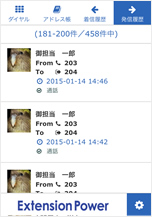
6. 各種設定
- [1] リングコール先番号設定
- [2] プロファイル設定
- [3] ピックアップ対象設定
- [4] 転送設定(不在転送、話中転送、不応答転送)
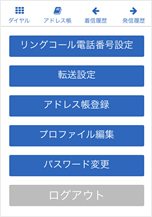
8. コールコントロール (CTI制御) スマートフォンより呼制御を行います
- [1] 応答
- [2] 終話
- [3] 保留
- [4] 保留解除
- [5] 転送完了
- [6] 会議
- [7] コールピックアップ
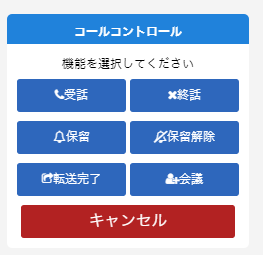
9. コールピックアップ機能、代表電話着信通知機能
10. PCを使用してスマートフォンで発信
Extension Power Android用アプリ
1. メニュー
- [1] スタート: Extension Powerモバイルサイトへ接続します。
- [2] 接続設定: 認証情報および宛先サーバの設定を行います。
- [3] 着信情報表示設定: スマートフォンおよびUNIVERGE ST500への着信情報表示設定を行います。
- [4] 利用規約
2. ネイティブ着信情報表示 (着信ポップアップ)
- スマートフォンへ着信時にExtension Powerより情報を取得しポップアップ表示します。
3. どこでも内線/ST500 着信通知 (着信ポップアップ)
- UNIVERGE ST500着信時にExtension Powerより情報を取得しポップアップ表示します。
Extension Power iPhone用アプリ
1. メニュー
- [1] スタート: Extension Powerモバイルサイトへ接続します。
- [2] 接続設定: 認証情報および宛先サーバの設定を行います。
- [3] 着信情報表示設定: iPhoneの着信情報表示設定を行います。
- [4] 利用規約
2. 着信情報表示
- [1] PBX着信通知:AXモバイルリンク、不応答転送、UNIVERGE ST500着信時に名前を表示します。
- [2] 着信ID同期:サーバ同期を行い、iPhone着信時やUNIVERGE ST500着信時に名前を表示します。
ケータイ、ガラケー 機能
3. ダイヤル
- [1] 携帯電話から発信: 携帯電話より直接発信します。
- [2] 内線発信: 内線電話機より発信(Click To Call)します。
- [3] リングコール発信: 会社電話番号を使用してV字発信を行います。
5. 発着信履歴 (マイラインおよびサブラインの発着信履歴を最大30日分閲覧可能です)
- [1] 着信履歴
- [2] 発信履歴
※ 履歴の種別として不在、通話、発信禁止、着信拒否のステータスが確認出来ます。
1. Microsoft Edge 拡張機能 Extension Power
2. Google Chrome拡張機能 Extension Power
2. キーパッド
- [1] 発信: 内線電話機より発信(Click To Call)します。
- [2] リングコール発信: 会社電話番号を使用してV字発信を行います。
- [3] 内線転送: 内線電話機より転送を行います。
- [4] 三者会議: 内線電話機より三者会議の招集を行います。(SVシリーズのみ)
- [5] Microsoft Teams発信(Teams電話使用環境のみ)
5. 発着信履歴 (マイラインおよびサブラインの発着信履歴を最大30日分閲覧可能です)
- [1] 着信履歴
- [2] 発信履歴
※ 履歴の種別として不在、通話、発信禁止、着信拒否のステータスが確認出来ます。
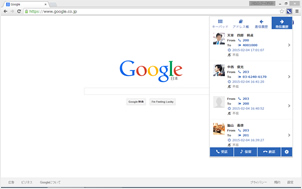
6. クリックコール番号認識
(Webブラウザ内の電話番号文字列を自動的にCTI連携します。)
- [1] 番号認識除外サイト登録(任意のURLをブラウザ発信機能から除外します)
- [2] ON/OFF機能
8. 着信ポップアップ通知
電話着信時にポップアップ通知が表示されます。
マイラインおよびサブラインへの着信を通知します。
アドレス帳に登録されている番号からの着信は名前や会社名のプロファイルを表示します。
9. ステータス変更
- [1] 在席
- [2] 離席
- [3] 会議
- [4] 外出
- [5] 取込中
一定時間のPC無操作を検知し自動的に「離席」ステータスをサーバに送信します。
10. Microsoft Teams 連携
- [1] Microsoft Teamsユーザプレゼンス表示
- [2] Microsoft Teamsユーザへのコミュニケーション
- [3] Microsoft Teams発信(Teams電話使用環境のみ)
Extension Power デスクトップアプリ 機能
1. キーパッド
- [1] 内線発信: 内線電話機より発信(Click To Call)します。
- [2] リングコール発信: 会社電話番号を使用してV字発信を行います。
- [3] 内線転送: 内線電話機より転送を行います。
- [4] 三者会議: 内線電話機より三者会議の招集を行います。(SVシリーズのみ)
- [5] Microsoft Teams発信(Teams電話使用環境のみ)
4. 発着信履歴 (マイラインおよびサブラインの発着信履歴を最大30日分閲覧可能です)
5. 各種設定
- [1] リングコール先番号設定
- [2] プロファイル設定
- [3] ピックアップ対象設定
- [4] 転送設定(不在転送、話中転送、不応答転送)
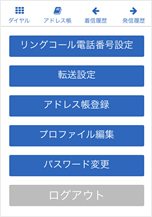
7. コールコントロール (CTI制御)
- [1] 応答
- [2] 終話
- [3] 保留
- [4] 保留解除
- [5] 転送完了
- [6] 会議
- [7] コールピックアップ
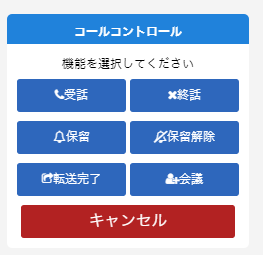
8. コールピックアップ機能、代表電話着信通知機能
お知らせ
News
- 2025年7月10日 コールピックアップ時におけるピックアップ者名称保存機能に関する特許を取得致しました。
- 2025年6月25日 Androidアプリ「Extension Power」をAndroid 16に対応しました。
- 2024年10月30日 Androidアプリ「Extension Power」をAndroid 15に対応及び最低動作OS要件変更について
- 2024年9月18日 iPhoneアプリ「Extension Power」iOS 18対応および最低動作OS要件変更について
- 2024年8月9日 Microsoft Teams連携機能を強化した「Extension Power」の新バージョンをリリース致します。
- 2024年4月15日 iPhoneアプリ「Extension Power」にピックアップ通知音源を選択できる機能を追加しました。
- 2024年3月28日 Microsoft Edge/Google Chromeブラウザ拡張機能更新及び最低動作バージョン変更のお知らせ
- 2024年3月19日 Mozilla Firefox版ブラウザ拡張機能のサポートおよび提供終了のお知らせ
- 2023年11月7日 Androidアプリ「Extension Power」をAndroid 14に対応しました。
- 2023年9月26日 iPhoneアプリ「Extension Power」をiOS 17に対応しました。
Extension Power プライムパートナー
Prime Partners
Extension Power セールスパートナー
Sales Partners